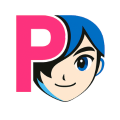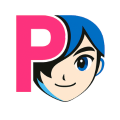📦 How to install Pixnime Pro
Welcome to the installation guide for the Pixnime Pro plugin for WordPress. This guide will help you set up the plugin and start generating consistent AI characters and visuals directly from your WordPress site.
Prerequisites
Before you begin, please make sure you have the following:
- A working WordPress site
- A Pixnime account
- A Pixnime Api Key alone or with OpenAI API key for unlimited generations
Step 1: Download the plugin
First, download the Pixnime Pro plugin. You can find the latest version in your member area on the Pixnime website or on the official download page. Make sure to save the ZIP file to your computer.
Step 2: Install on WordPress
To install the plugin on your WordPress site, follow these steps:
- Log in to your WordPress admin dashboard.
- Go to Plugins > Add New.
- Click on Upload Plugin at the top of the page.
- Select the ZIP file of the Pixnime Pro plugin you downloaded and click Install Now.
- Once the installation is complete, click Activate Plugin.
After activation, Pixnime Pro will appear in your WordPress plugins list and you will be ready to configure it.
Step 3: Configure the API key
To connect Pixnime Pro to your Pixnime or OpenAI account, you need to enter your API key:
- First, goto your Pixnime Account area and click on Generate, (copy and make a backup, it won't appear again unless you write to support) below API Key
- Generate a unique API key to access our services programmatically
- In your WordPress admin, go to Settings > Pixnime API.
- Paste your Pixnime or OpenAI API key into the provided field.
- Click Save Changes to apply your settings.
Once your API key is saved, you can start using Pixnime Pro to generate and manage AI characters and visuals directly from your WordPress site.