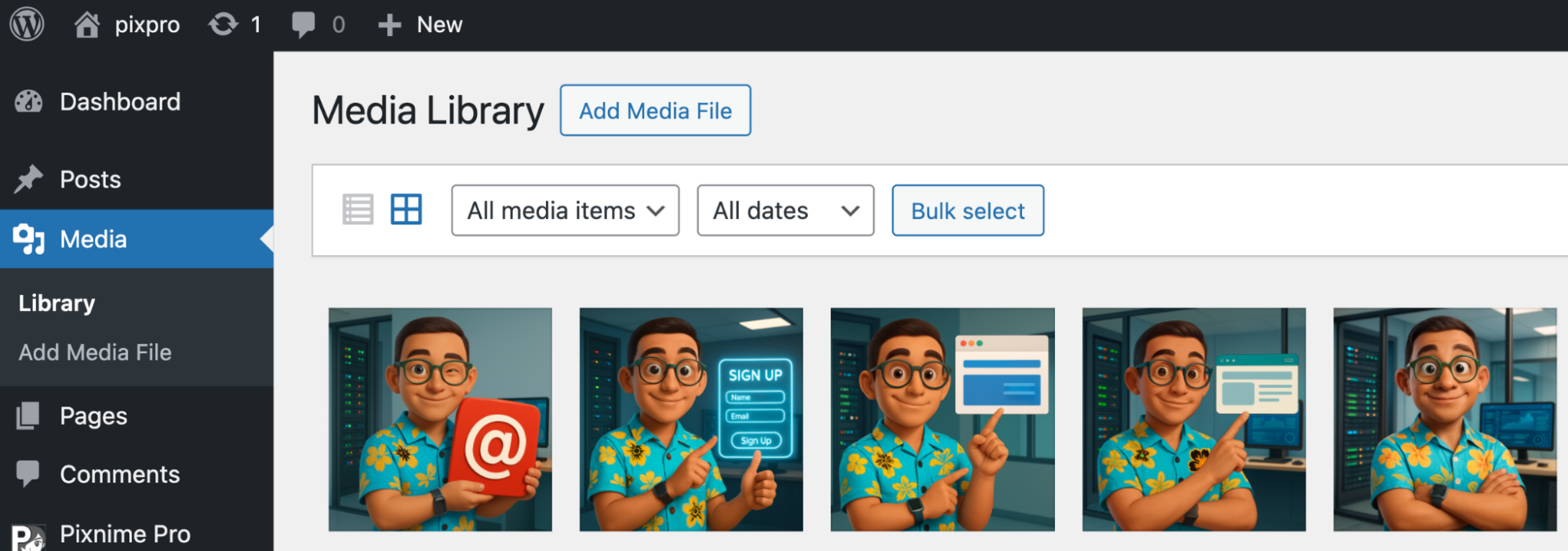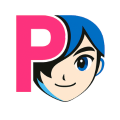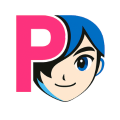🚀 How to use Pixnime Pro
How to generate AI character consistency
Let's imagine a page with 5 steps for a high-tech blog (for example, the process of creating an account and installing an application), featuring a 3D character. You need a description of the character, then 5 pose variations to illustrate each step.
1. Create the origin prompt:
- [The character]
Alex is a digital guide who walks users through modern tech processes in a fun, approachable, and engaging way. - [The outfit]
Alex wears a Hawaiian shirt, a smartwatch, and round green glasses. - [The background]
Behind him, large glass walls reveal a high-tech workspace: server racks and an ultra-wide monitor. - [The expression]
Neutral skin tone, short hair, expressive face with big eyes and a warm smile. - [The pose]
Alex stands with his arms crossed, confident and relaxed.
[Image composition]
Medium shot: from the waist up
2. Choose the style: for example 3D cartoon (inspired by high-end semi-realistic 3D cartoons)
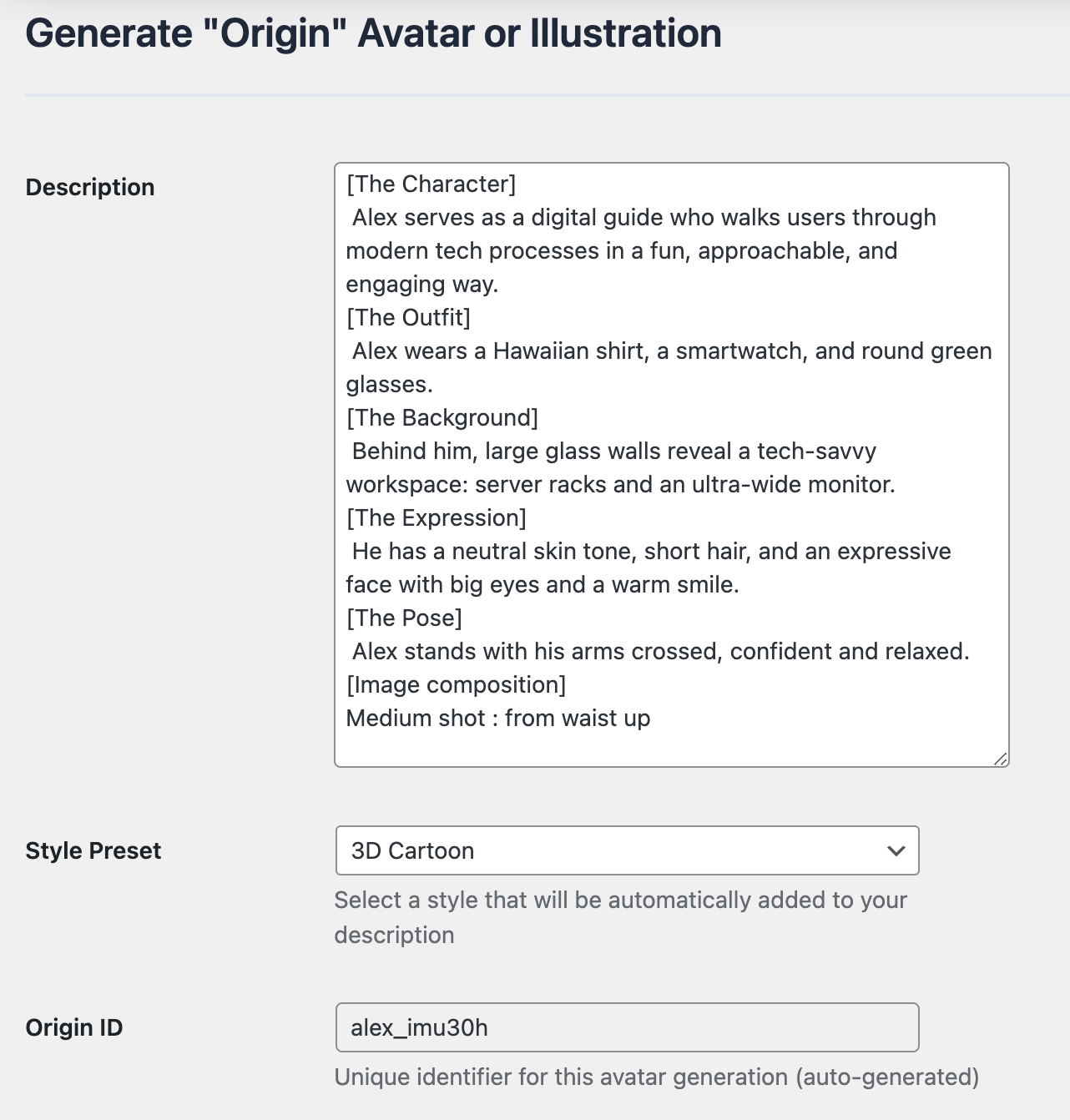
Pixnime Pro WordPress Plugin Setup
Make sure you have at least a Pixnime Key (Go to pixnime.com / my account / Generate an API Key)
If you want to generate directly with your OpenAI account, paste your OpenAI API Key here (sk- ….). In that case, both keys are needed in the Pixnime Pro WordPress Plugin settings.
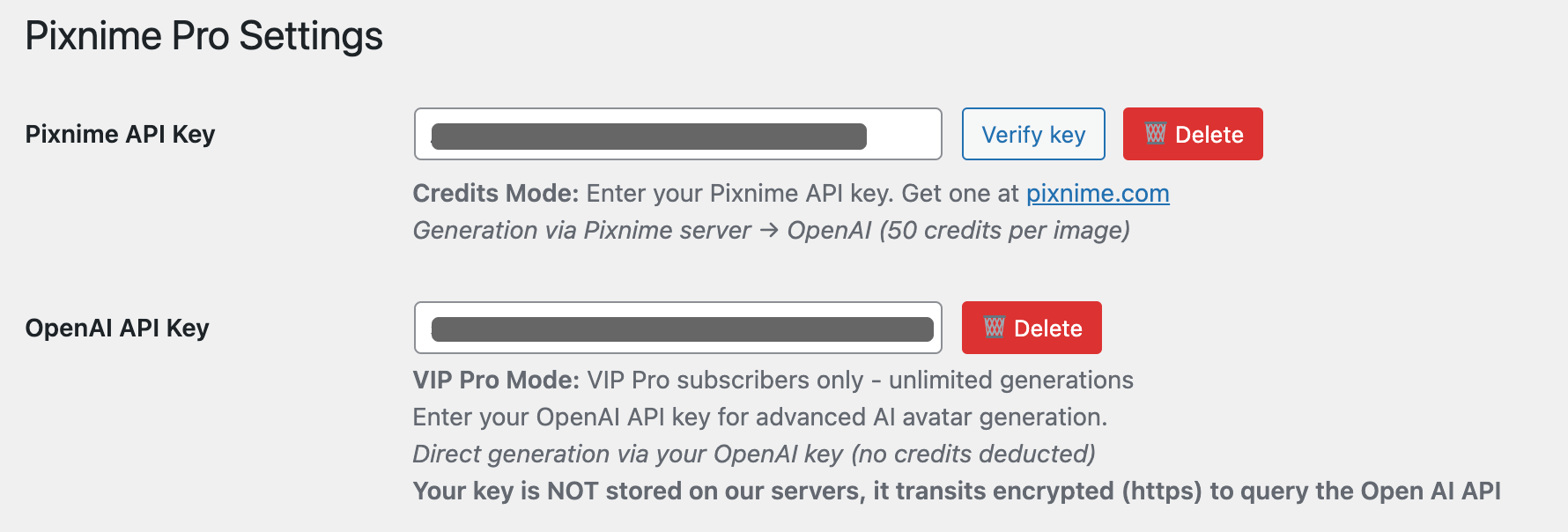
If you have already generated an image, clear the workspace first

Generating
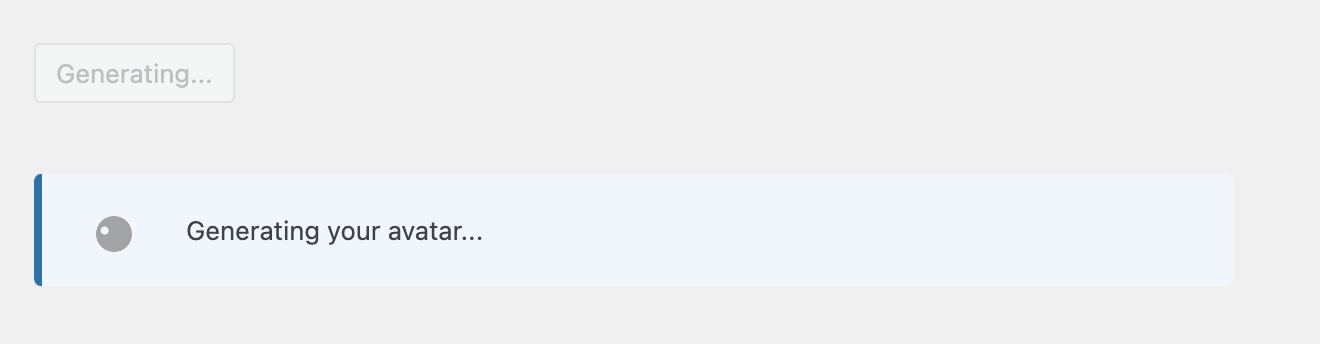
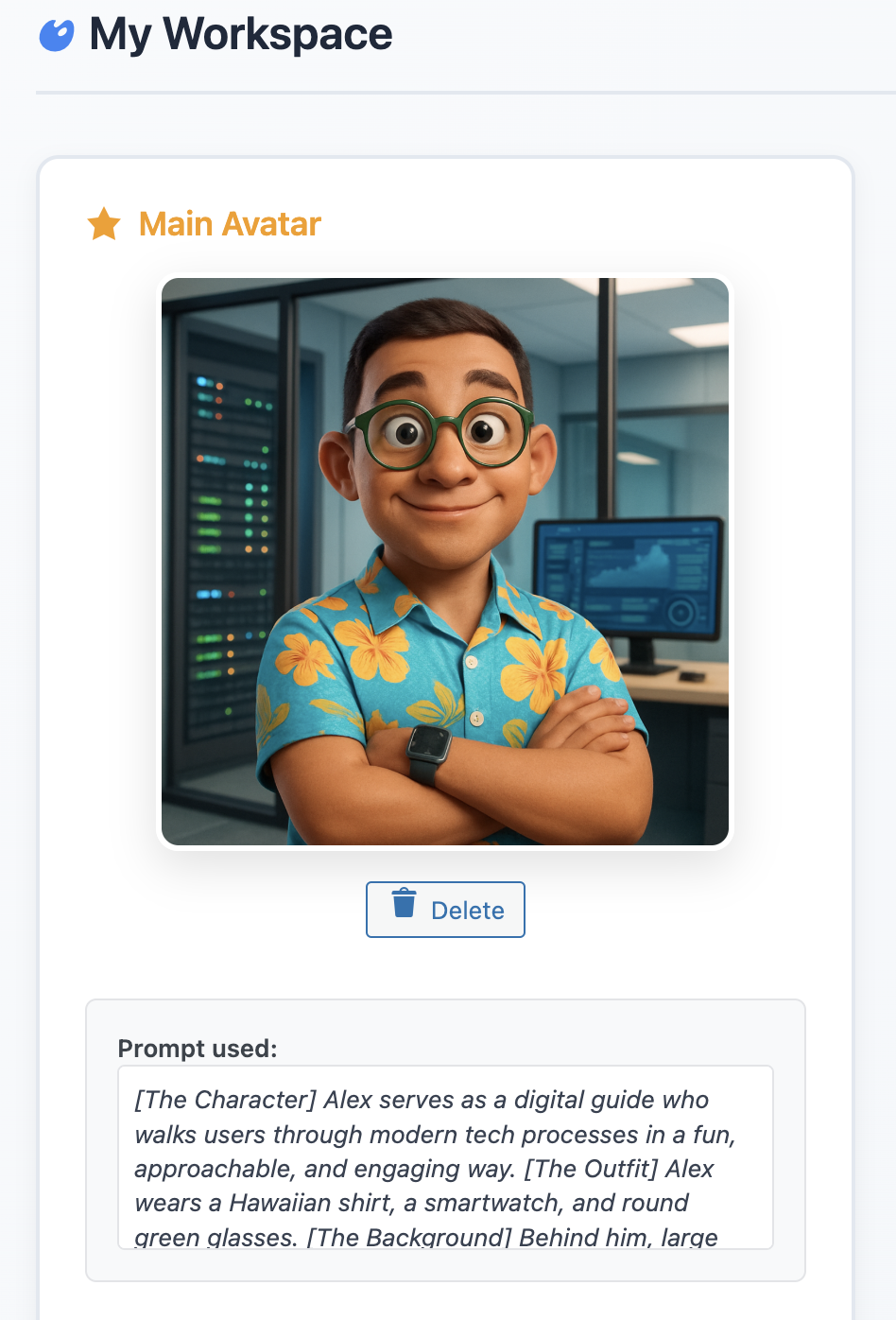
Now that you have your main character, you can inject variation prompts to modify the base image.
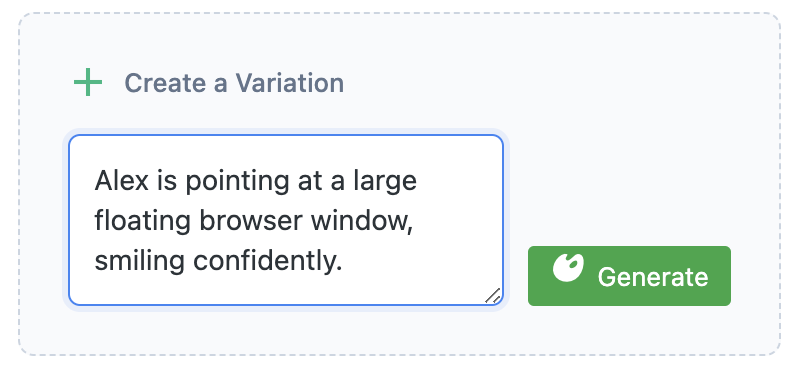
It's important to understand that a variation always starts from the original image. It's like taking the base image and adding a new prompt to modify it.
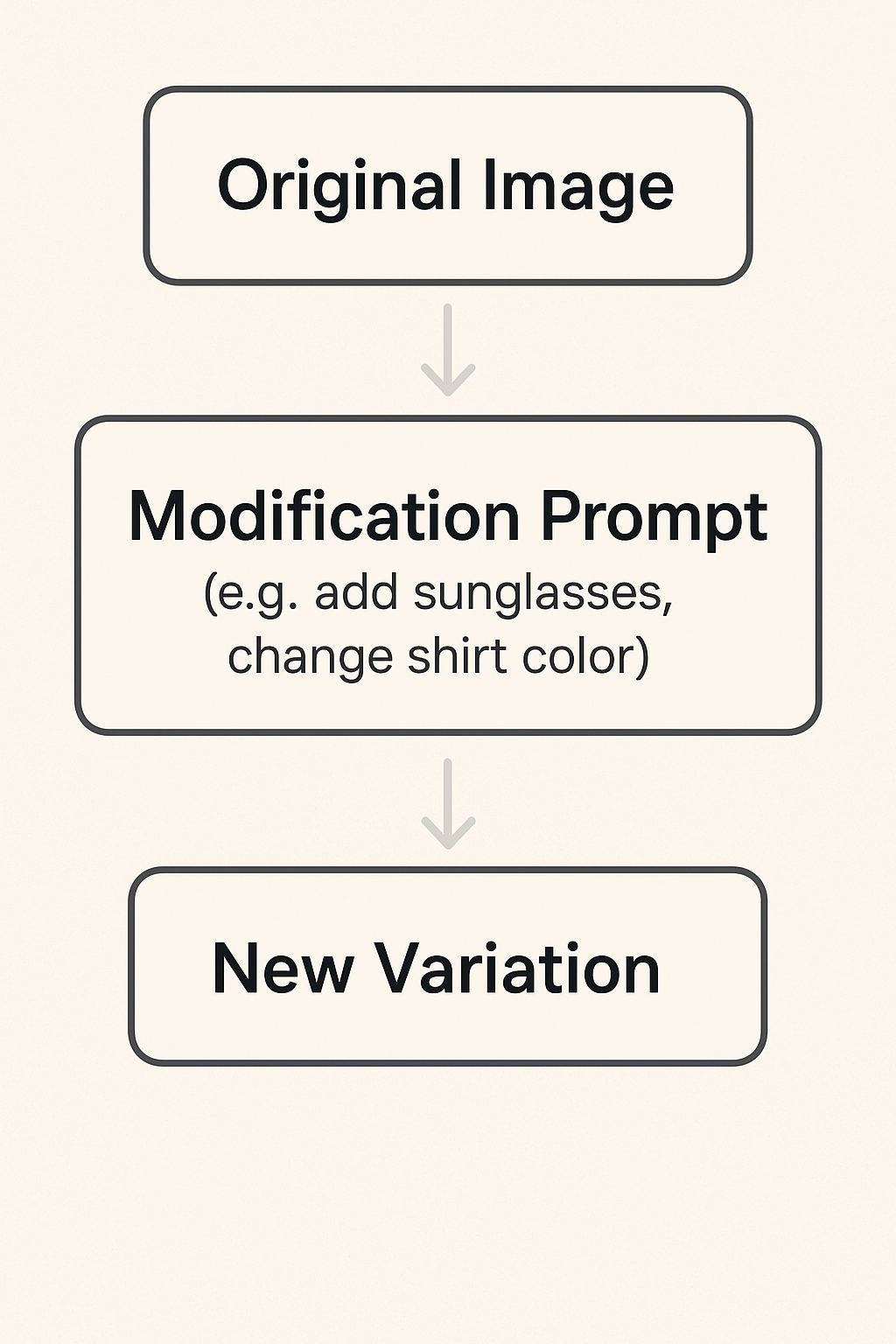
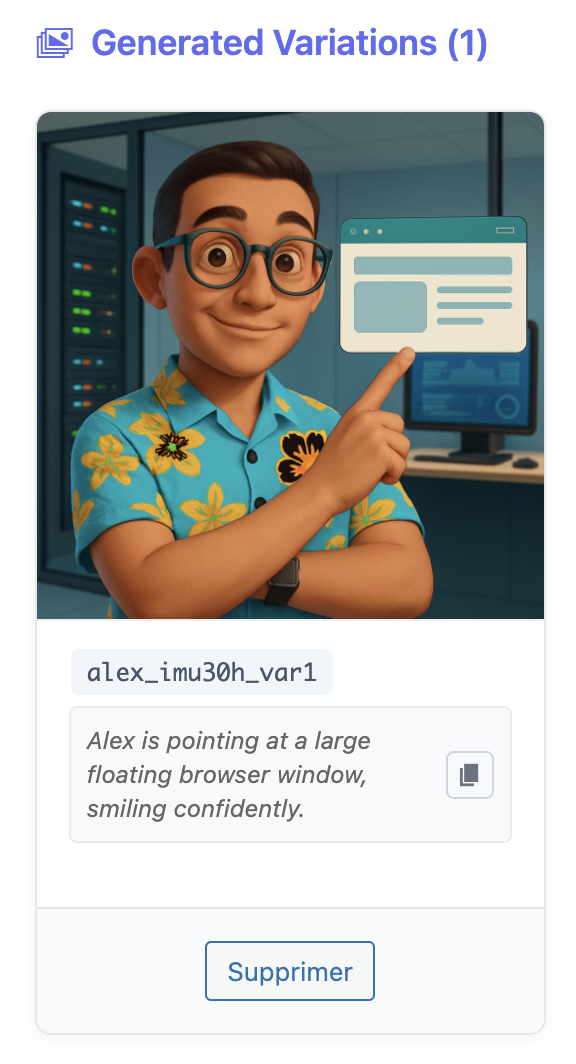
The variation works well. However, the shirt changed slightly.
You need to force the prompt to remember the shirt: it should include the same details as in the original image. You can generate as many variations as you want.
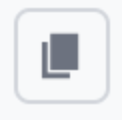
Copy the variation prompt and try again, adding a clear description of the shirt to match the original photo.
Let's add another variation
Alex is giving a thumbs-up while a glowing sign-up form appears beside him. The other hand is raised as if clicking a button.
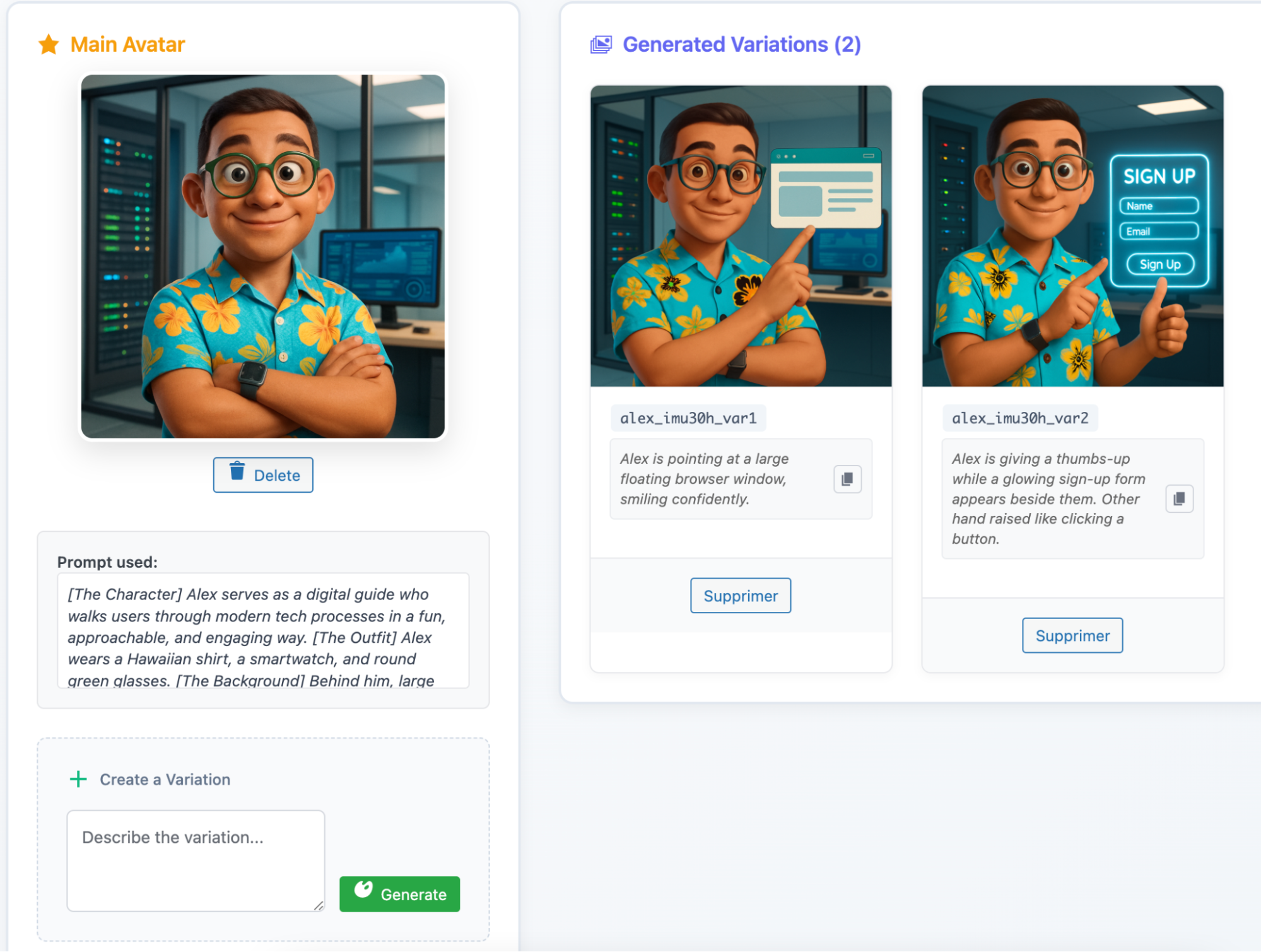
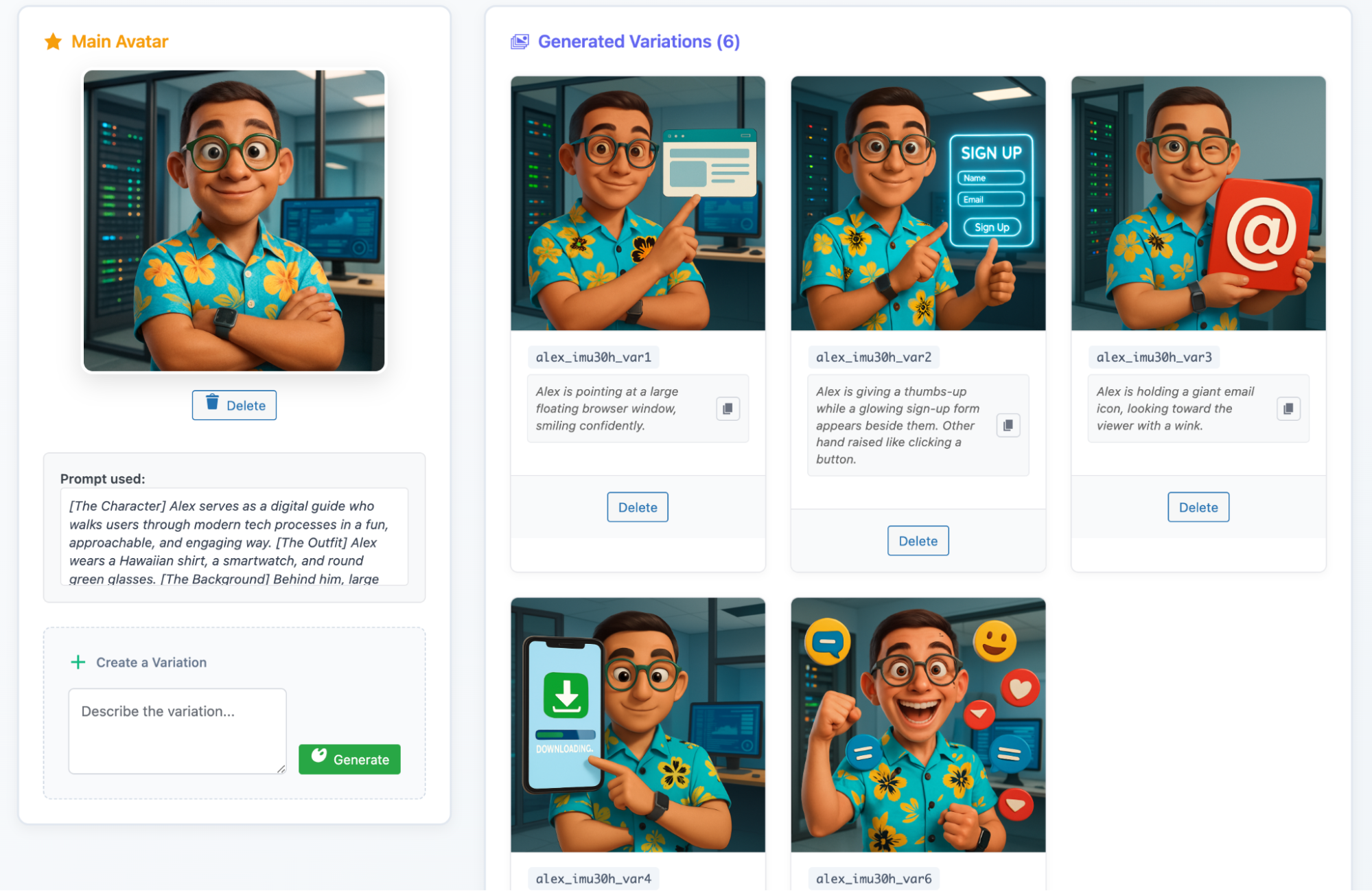
If you get a network error: the image has probably been generated, refresh the page
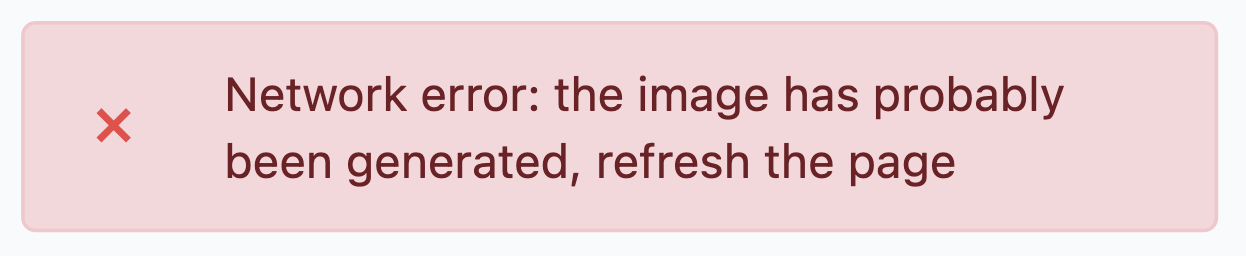
Don't worry, this often happens because your WordPress connection closes before the image from OpenAI finishes loading. Simply refresh the page.
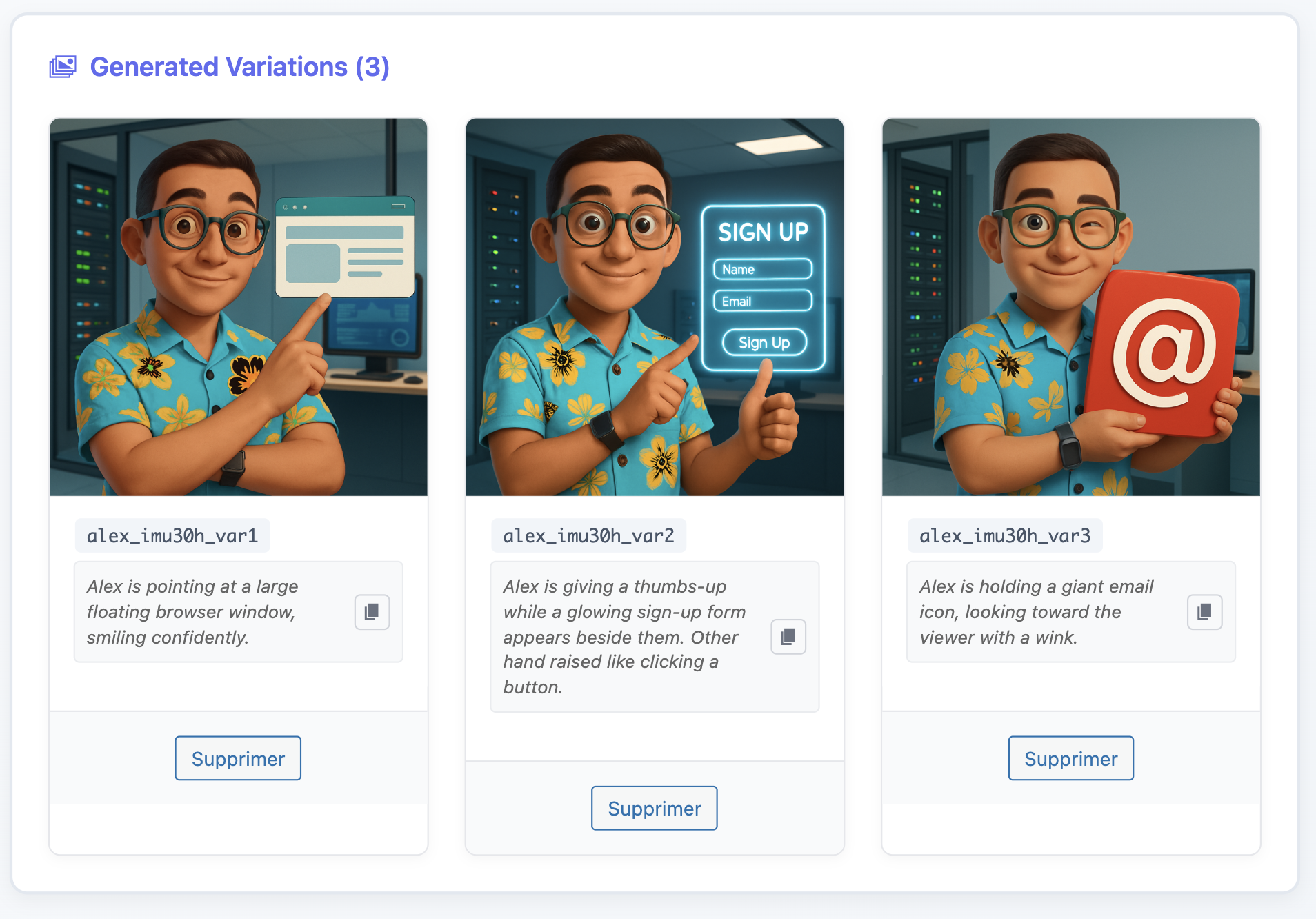
The magic is that all your generated variations are automatically saved in your Media Library — unless you delete a variation directly from the workspace. In that case, it will still appear in the Media Library, but you won't be able to use it because the physical file has been removed.